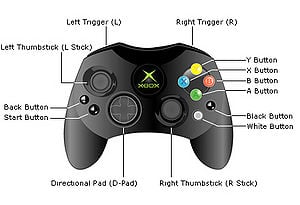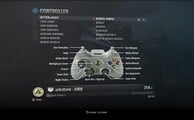Control schemes: Difference between revisions
From Halopedia, the Halo wiki
(→Halo 4) |
No edit summary |
||
| Line 1: | Line 1: | ||
{{Era|RW}} | {{Era|RW}} | ||
{{cleanup}} | {{cleanup}} | ||
This is a list of '''controller layouts''' available in the [[:Category:Games|''Halo'' games]] for the [[Xbox]] and the [[Xbox 360]]. | |||
==Halo: Combat Evolved (Xbox)== | ==Halo: Combat Evolved (Xbox)== | ||
| Line 748: | Line 749: | ||
[[Category:Halo 3: ODST]] | [[Category:Halo 3: ODST]] | ||
[[Category:Halo: Reach]] | [[Category:Halo: Reach]] | ||
[[Category:Lists]] | |||
Revision as of 01:43, September 4, 2012
| This article does not meet the wiki's general standards and/or standards on layouts. You can help by cleaning this article. |
This is a list of controller layouts available in the Halo games for the Xbox and the Xbox 360.
Halo: Combat Evolved (Xbox)
A - Jump
B - Melee attack
X - Reload weapon/Action
Y - Switch weapons
Left Analog - Movement
Left Analog Click - Crouch
Right Analog - Camera
Right Analog Click - Zoom
Right Trigger - Fire primary weapon
Left Trigger - Throw grenade
"Back" Button - Go back/Multiplayer score
"Start" Button - Pause gane
Directional Pad - Menu Movement
Directional Pad Up - Teamspeak
Black Button - Switch grenades
White Button - Flashlight/Teamspeak
Halo 2 (Xbox)
A - Jump
B - Melee attack
X - Reload weapon/Swap weapon/Action
Y - Switch weapons/Duel wield weapons
Left Analog - Movement
Left Analog Click - Crouch
Right Analog - Camera
Right Analog Click - Zoom
Right Trigger - Fire weapon
Left Trigger - Throw grenade/Fire secondary weapon/E-brake/Boost
"Back" Button - Go back/Multiplayer score
"Start" Button - Pause
Directional Pad - Menu Movement
Directional Pad Up - Teamspeak
Directional Pad Down - Lower weapon
Black Button - Switch grenades
White Button - Flashlight/Invisibility/Teamspeak
Halo: Combat Evolved (Xbox 360)
A - Jump
B - Melee attack
X - Reload weapon/Action
Y - Switch weapons
Left Analog - Movement
Left Analog Click - Crouch
Right Analog - Camera
Right Analog Click - Zoom
Right Trigger - Fire weapon
Left Trigger - Throw grenade
"Back" Button - Go back/Multiplayer score
"Start" Button - Pause
Directional Pad - Menu Movement
Directional Pad Up - Teamspeak
Right Bumper - Switch grenades
Left Bumper - Flashlight/Teamspeak
Halo 2 (Xbox 360)
A - Jump
B - Melee attack
X - Reload weapon/Swap weapon/Action
Y - Switch weapons/Duel wield
Left Analog Stick - Movement
Push Left Analog Stick - Crouch
Right Analog Stick - Camera
Push Right Analog Stick - Zoom
Right Trigger - Fire weapon
Left Trigger - Throw grenade/Fire secondary weapon/E-brake/Boost
"Back" Button - Go back/Multiplayer score
"Start" Button - Pause
Directional Pad - Menu Movement
Directional Pad Up - Teamspeak
Directional Pad Down - Lower weapon
Right Bumper - Switch grenades
Left Bumper - Flashlight/Teamspeak
Halo 3 Beta
A - Jump
B - Melee attack
X - Use Equipment
Y - Switch weapons
Left Analog - Movement
Left Analog Click - Crouch
Right Analog - Camera
Right Analog Click - Zoom
Right Trigger - Fire weapon
Left Trigger - Throw grenade/Fire secondary weapon (while dual-wielding)
Directional Pad - Push to talk
Right Bumper - Action/Reload
Left Bumper - Switch grenades/Reload secondary weapon (while duel wielding)
Halo 3
Halo 3 Button Layouts
Default
The following is the recommended button layout.
A - Jump
B - Melee Attack
X - Use Equipment
Y - Swap Weapons
Left Analog - Movement
Left Analog Click - Crouch
Right Analog Click - Zoom View
Right Analog - Aiming
Right Trigger - Use Right Weapon
Left Trigger - Use Left Weapon/Throw Grenade
Up on Directional Pad - Team Chat
Right Bumper - Action/Reload Right Weapon
Left Bumper - Reload/Swap Left Weapon
LB + RB + A + ↓ D-Pad + Left Analog Click - Lower Weapon (Only works in Local or System Link)
LB + RB + A + ↑ D-Pad + Left Analog Click - Display Co-ordinates
This is the most common control scheme despite many flaws (see below) that often become apparent to more experienced players. This is the control scheme that Bungie starts you with, but it is suggested that one quickly learns to either use the claw grip, bumper jumper, walkie talkie, or possibly even green thumb, all of which are more often used by experienced players.
Please note that it is not possible to aim while meleeing, jumping, and deploying equipment without use of the "claw grip."
Southpaw
"For lefties."
A - Jump
B - Melee Attack
X - Use Equipment
Y - Swap Weapons
Left Analog Click - Crouch
Right Analog Click - Zoom View
Right Trigger - Use Left Weapon
Left Trigger - Use Right Weapon
Up on Directional Pad - Team Chat
Right Bumper - Action/Reload Right Weapon
Left Bumper - Reload/Swap Left Weapon
LB + RB + A + ↓ D-Pad + Left Analog Click - Lower Weapon (Only works in Local or System Link)
LB + RB + A + ↑ D-Pad + Left Analog Click - Display Co-ordinates (Only works in Local or System Link)
This is the same as default except that the triggers are switched.
Please note that if you compare new players using all button layouts this is the most accurate. Because unlike all of the other layouts offered in the game this is the only one that you are not required to use the same hand to shoot and aim with. Therefore having more reaction time and accuracy.
Boxer
"Pulling the left trigger will melee."
A - Jump
B - Throw Grenade
X - Use Equipment
Y - Swap Weapons
Left Analog Click - Crouch
Right Analog Click - Zoom View
Right Trigger - Use Right Weapon
Left Trigger - Melee/Use Left Weapon
Up on Directional Pad - Team Chat
Right Bumper - Action/Reload Right Weapon
Left Bumper - Reload/Swap Left Weapon
LB + RB + A + ↓ D-Pad + Left Analog Click - Lower Weapon (Only works in Local or System Link)
LB + RB + A + ↑ D-Pad + Left Analog Click - Display Co-ordinates (Only works in Local or System Link)
This has the advantage of giving the user aim while meleeing, but has the disadvantage of not allowing you to aim while throwing grenades.
Please note that it is not possible to aim while throwing grenades, jumping, and deploying equipment without use of the "claw grip."
Green Thumb
"Pressing the right stick will melee."
A - Jump
B - Zoom View
X - Use Equipment
Y - Swap Weapons
Left Analog Click - Crouch
Right Analog Click - Melee Attack
Right Trigger - Use Right Weapon
Left Trigger - Use Left Weapon
Up on Directional Pad - Team Chat
Right Bumper - Action/Reload Right Weapon
Left Bumper - Reload/Swap Left Weapon
LB + RB + A + ↓ D-Pad + Left Analog Click - Lower Weapon (Only works in Local or System Link)
LB + RB + A + ↑ D-Pad + Left Analog Click - Display Co-ordinates (Only works in Local or System Link)
This has the advantage of giving you some control over your aim while meleeing without compromising the aim of your grenades. However it is considered hard to learn and can be somewhat unreliable if not mastered.
Please note that it is not possible to aim while zooming, jumping, and deploying equipment without use of the "claw grip."
Also this is very similar to the default Call of Duty controls.
Bumper Jumper
"Jump and Melee are on the bumpers."
A - Reload/Swap Left Weapon/change grenade type
B - Action/Reload Right Weapon
X - Use Equipment
Y - Swap Weapons
Left Analog Click - Crouch
Right Analog Click - Zoom View
Right Trigger - Use Right Weapon
Left Trigger - Use Left Weapon
Up on Directional Pad - Team Chat
Right Bumper - Melee Attack
Left Bumper - Jump
A + B + LB + ↓ D-Pad + Left Analog Click - Lower Weapon (Only works in Local or System Link)
A + B + LB + ↑ D-Pad + Left Analog Click - Display Co-ordinates (Only works in Local or System Link)
This has been called by many to be the best possible controller configuration as you can aim while meleeing, jumping, zooming, and throwing grenades without having to use the uncomfortable claw grip usually only taking a few days to learn.
Please note that it is not possible to aim while deploying equipment without use of the "claw grip," although this is not much of a deterrent for most.
Bungie originally considered this as the default control scheme of Halo 3, but thought it would be too radically different to players used to Halo: Combat Evolved and Halo 2 and so altered it into the actual default configuration. However, with its relative popularity among Bungie workers, it was kept as an alternate configuration.
Using the Banshee becomes much easier with this control scheme, seeing as how you can use your cannon and aim, as well as perform tricks and determine your trajectory at the same time.
Walkie Talkie
"Multiplayer team broadcasting is on the Left Bumper."
A - Jump
B - Action/Reload Right Weapon
X - Reload/Swap Left Weapon
Y - Swap Weapons
Left Analog Click - Crouch
Right Analog Click - Zoom View
Right Trigger - Use Right Weapon
Left Trigger - Use Left Weapon
Up on Directional Pad - Use Equipment
Right Bumper - Melee Attack
Left Bumper - Team Chat
X + B + A + ↓ D-Pad + Left Analog Click - Lower Weapon (Only works in Local or System Link)
X + B + A + ↑ D-Pad + Left Analog Click - Display Co-ordinates (Only works in Local or System Link)
This has very similar advantages to Bumper Jumper except you can aim while deploying equipment but not while jumping, and it is much more convenient to communicate with your team as you can continue walking and aiming while you switch into your team chat.
Please note that it is not possible to aim while jumping without use of the "claw grip."
Halo 3 Stick Layouts
Default
"This is the recommended stick layout."
Left Stick - Move Forward/Backward | Strafe Left/Right
Right Stick - Look Up/Down | Rotate Left/Right
Southpaw
"For Lefties"
Left Stick - Look Up/Down | Rotate Left/Right
Right Stick - Move Forward/Backward | Strafe Left/Right
Legacy
"An older way of doing things."
Left Stick - Move Forward/Backward | Rotate Left/Right
Right Stick - Look Up/Down | Strafe Left/Right
Legacy Southpaw
"An older way of doing things for lefties"
Left Stick - Look Up/Down | Strafe Left/Right
Right Stick - Move Forward/Backward | Rotate Left/Right
Halo 3 Film Controls
A - Play/Pause
B - Hide/Show HUD
X - Hide/Show Control Pad
Y - Flying Cam/Player Cam
Left Analog - Movement
Left Analog Click - Pan
Right Analog - Camera
Right Trigger - Slow Motion/Fast Forward
Left Trigger - Thrust
Directional Pad - Switch Player
Right Bumper - Move Up
Left Bumper - Move Down
Halo 3 Forge Controls
A - Pick up/ Drop Item
B - Hold to Drop Item
X - Inventory/Item Options
Y - Delete Item
Left Analog - Move/Rotate Selected Item
Right Analog - Look/Rotate Selected Item
Right Trigger - Hold to Rotate Selected Item
Left Trigger - Thrust
Directional Pad - Play/ Edit Mode
Right Bumper - Move Up
Left Bumper - Move Down
Halo Wars
A - Press to select/Hold to select with "paintbrush" tool
B - Cancel selection
X - Move/Gather/Primary attack
Y - Special/Secondary attack
Left Analog - Move crosshair
Right Analog - Camera
Right Trigger - Cycle through selection
Left Trigger - Hold to speed up camera
"Back" Button" - Objectives
"Start" Button" - Pause
Up on D-pad - Leader abilities menu
Down on D-pad - Move/cycle to next army
Right on D-pad - Move to last alert location
Left on D-pad - Move/cycle to base locations
Right Bumper - Select local units
Left Bumper - Select global units
Halo 3: ODST
The controls in Halo 3: ODST are largely the same as in Halo 3, except the "Back" button accesses the VISR Database, the X button activates VISR Mode, and D-pad "up" views waypoints.
Halo: Reach
Halo: Reach Button Layouts
Default
A - Jump
B - Switch Grenades
X - Action/Reload
Y - Swap Weapons
Left Analog - Movement
Left Analog Click - Crouch
Right Analog Click - Zoom View
Right Analog - Aiming
Right Trigger - Use Weapon
Left Trigger - Use Grenades
Right Bumper - Melee Attack
Left Bumper - Use Equipment
↑ D-Pad - Team Chat
↓ D-Pad - Open Mic/Regoup
← D-Pad - Night Vision
Southpaw
A - Jump
B - Switch Grenades
X - Action/Reload
Y - Swap Weapons
Left Analog - Movement
Left Analog Click - Crouch
Right Analog Click - Zoom View
Right Analog - Aiming
Right Trigger - Use Grenades
Left Trigger - Use Weapon
Right Bumper - Use Equipment
Left Bumper - Melee Attack
↑ D-Pad - Team Chat
↓ D-Pad - Open Mic/Regoup
← D-Pad - Night Vision
Boxer
A - Jump
B - Switch Grenades
X - Action/Reload
Y - Swap Weapons
Left Analog - Movement
Left Analog Click - Crouch
Right Analog Click - Zoom View
Right Analog - Aiming
Right Trigger - Use Weapon
Left Trigger - Melee Attack
Right Bumper - Use Grenades
Left Bumper - Use Equipment
↑ D-Pad - Team Chat
↓ D-Pad - Open Mic/Regoup
← D-Pad - Night Vision
Green Thumb
A - Jump
B - Switch Grenades
X - Action/Reload
Y - Swap Weapons
Left Analog - Movement
Left Analog Click - Crouch
Right Analog Click - Melee Attack
Right Analog - Aiming
Right Trigger - Use Weapon
Left Trigger - Use Grenades
Right Bumper - Zoom View
Left Bumper - Use Equipment
↑ D-Pad - Team Chat
↓ D-Pad - Open Mic/Regoup
← D-Pad - Night Vision
Bumper Jumper
A - Switch Grenades
B - Action/Reload
X - Use Equipment
Y - Swap Weapons
Left Analog - Movement
Left Analog Click - Crouch
Right Analog Click - Zoom View
Right Analog - Aiming
Right Trigger - Use Weapon
Left Trigger - Use Grenades
Right Bumper - Melee Attack
Left Bumper - Jump
↑ D-Pad - Team Chat
↓ D-Pad - Open Mic/Regoup
← D-Pad - Night Vision
Recon
A - Jump
B - Melee Attack
X - Switch Grenades
Y - Swap Weapons
Left Analog - Movement
Left Analog Click - Crouch
Right Analog Click - Zoom View
Right Analog - Aiming
Right Trigger - Use Weapon
Left Trigger - Use Grenades
Right Bumper - Action/Reload
Left Bumper - Use Equipment
↑ D-Pad - Team Chat
↓ D-Pad - Open Mic/Regoup
← D-Pad - Night Vision
Halo: Reach Stick Layouts
Default
Left Stick - Move Forward/Backward | Strafe Left/Right
Right Stick - Look Up/Down | Rotate Left/Right
Southpaw
Left Stick - Look Up/Down | Rotate Left/Right
Right Stick - Move Forward/Backward | Strafe Left/Right
Legacy
Left Stick - Move Forward/Backward | Rotate Left/Right
Right Stick - Look Up/Down | Strafe Left/Right
Legacy Southpaw
Left Stick - Look Up/Down | Strafe Left/Right
Right Stick - Move Forward/Backward | Rotate Left/Right
Halo: Reach Film Controls
A - Play/Pause
B - Toggle HUD
X - Invoke Controls
Y - Change Camera Type
Left Analog - Movement
Left Analog Click - Change Follow View
Right Analog Click - Camera View
Right Analog - Aiming
Right Trigger - Adjust Playback Speed
Left Trigger - Camera Boost
Right Bumper - Fly Up
Left Bumper - Fly Down
↑/↓ D-Pad - Change Player
→ D-Pad - Skip Forward
← D-Pad - Skip Back
Halo: Reach Forge Controls
A - Drop/Pick Up
B - Tools
X - Object Options
Y - Delete
Left Analog - Move
Right Analog Click - Zoom View
Right Analog - Pivot
Right Trigger + Right Analog - Rotate
Right Trigger + Left Analog - Push/Rotate
Left Trigger + Left Analog - Thrust
Right Bumper - Fly Up
Left Bumper - Fly Down
↑ D-Pad - Play/Edit
Halo: Combat Evolved Anniversary Button Layouts
DefaultA - Jump SouthpawA - Jump JumpyA - Use Grenades Bumper JumperA - Switch Grenades BoxerA - Jump |
Green ThumbA - Jump The DukeA - Jump HeroA - Jump ReconA - Jump |
Halo 4 Button Layouts
DefaultA - Jump BoxerA - Jump Bumper JumperA - Sprint FishstickA - Jump |
Green ThumbA - Jump ReconA - Jump SouthpawA - Jump |
Alert carry
- Main article: Alert carry
Halo: Combat Evolved
Simply looking downward will achieve the alert carry.
Halo 2
The alert carry can be activated by pressing "down" on the D-pad. To actually display it, one must look down, as in Halo: Combat Evolved.
Halo 3 and Halo 3: ODST
It can be performed by simultaneously pressing and holding all these actions' respective button for three seconds:
- LB
- RB
- A
- Left Thumbstick (Crouch)
- D-pad "down"
Halo: Reach
It can be performed by simultaneously pressing all these actions' respective button (different depending on layout):
- Reload
- Switch grenade
- Right Thumbstick (Zoom)
- D-pad "down"